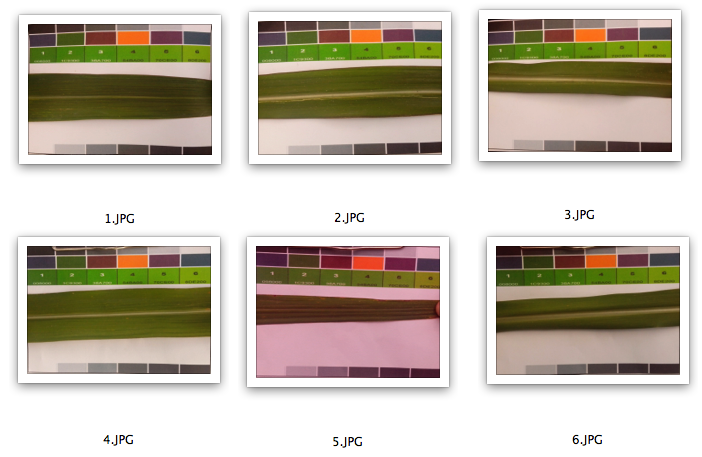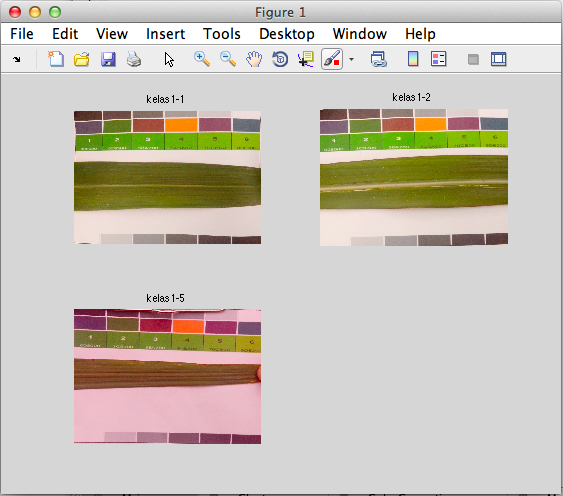Ini merupakan salah satu contoh code yang digunakan untuk menghitung jumlah kombinasi dalam matriks. Misalnya diberikan contoh data_matrix yang berukuran 1×6 seperti pada baris code, dan disediakan matriks berukuran 5×5 untuk menampung jumlah kombinasi dari data_matrix. Diberikan contoh output yang diharapkan seperti berikut :

Pada data_matrix dibuat sebuah increment index dengan cara :
- data_matrix –> 2, 3, 4, 2, 3 ,3 dimana kombinasi akan ditulis (a- b), a didapatkan dari index pertama, b didapatkan dari index kedua, dan seterusnya. Jika dibuat sebagai rumus maka a=index ke-i, dan b adalah index ke-i +1. Selanjutnya, kombinasi akan dibuat seperti berikut :
- Kombinasi 2 – 3 menghasilkan 1
- Kombinasi 3 – 4 menghasilkan 1
- Kombinasi 4 – 2 menghasilkan 1
- Kombinsi 2 – 3 menghasilkan 2 (ditambah 1, karena kombinasi 2-3 sudah terdapat pada proses sebelumnya)
- Kombinasi 3-3 menghasilkan 1
Hasil tersebut diletakkan dalam matriks, dimana baris adalah a dan kolom adalah b. Di bawah ini adalah contoh code untuk membangun penyelesaian masalah tersebut.
[code language=”matlab”]
clear
clc
data_matrix = [2 3 4 2 3 3]; % contoh matrix
ukuran_matrix = 5; % kombinasi matrix yang akan dibentuk
fdcm = zeros(ukuran_matrix, ukuran_matrix);
for a=1:size(data_matrix,2)-1
b=a+1;
for i=1:ukuran_matrix
for j=1:ukuran_matrix
if(i==data_matrix(a) && j==data_matrix(b))
fdcm(i,j)=fdcm(i,j)+1
end
end
end
end
[/code]
Selamat mencoba 🙂 To: @Evy Kamilah 🙂